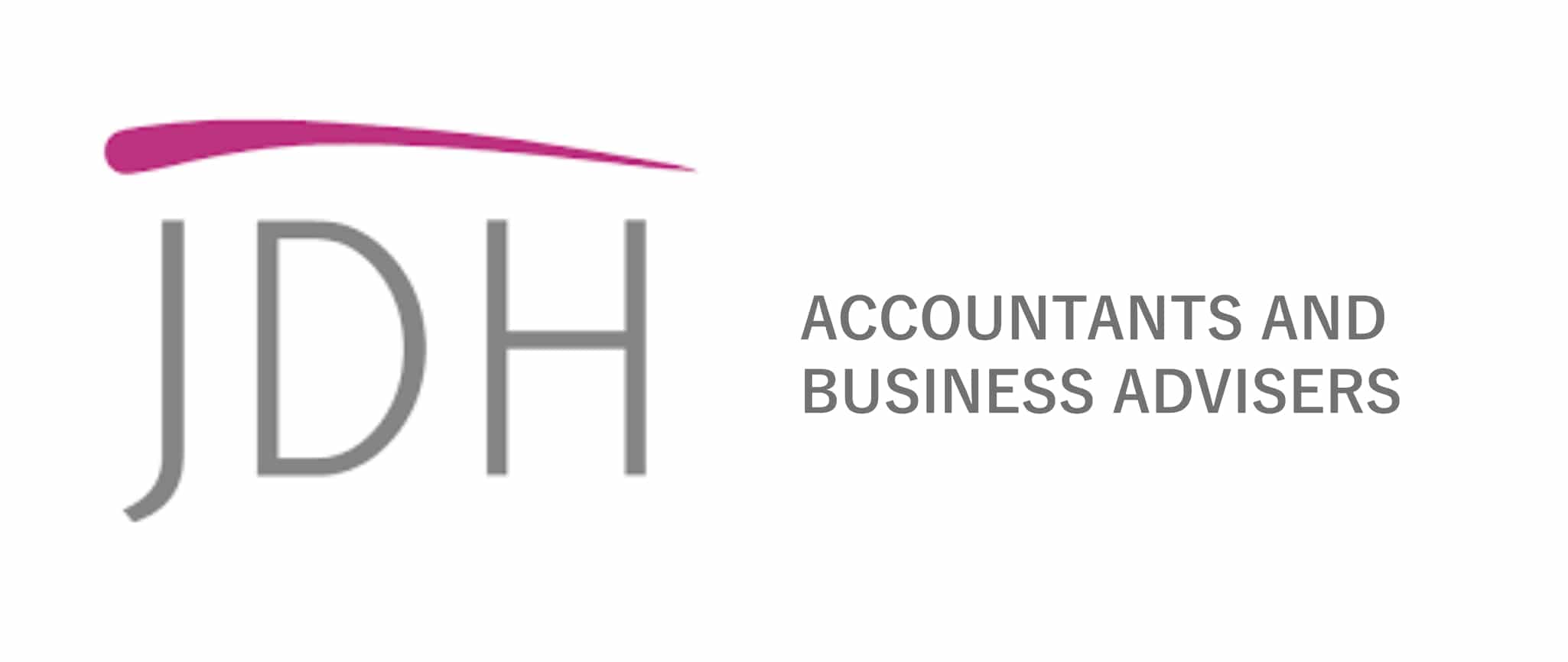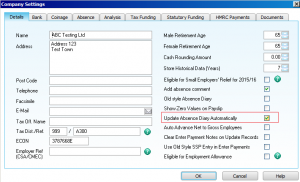Setting up Holidays Scheme in Sage Payroll is a simple way to take the stress out of managing employee leave. Everyone looks forward to their time off, and with Sage 50 Payroll, tracking holidays doesn’t have to be complicated or time-consuming. The system offers flexible holiday settings, allowing you to create tailored holiday schemes, assign them to employees, and streamline your payroll process. By setting things up correctly from the start, you’ll make holiday management easier—and more enjoyable—for everyone.
Save Time with Automatic Holiday Updates in Sage Payroll
To streamline your holiday management even further, make sure to check the ‘Update Absence Diary Automatically’ box in your Company Settings. When this option is enabled, Sage 50 Payroll will automatically update booked holidays to ‘taken’ as you run payroll and update records—saving you the hassle of doing it manually. If this setting isn’t selected, you’ll need to go into each employee’s absence diary, right-click on the booked days, and manually mark them as taken. For larger companies, this manual process can quickly become a time-consuming burden.
Creating and Customising Holiday Schemes
In Sage 50 Payroll, go to the Company Task bar and select the ‘Holidays’ menu. This section allows you to create or edit Holiday Schemes for your business.
You can set up schemes based on your company’s structure and assign them to the correct employees. Then you can customise each scheme to match your business requirements and holiday rules.
If you know staff entitlements, use ‘Specified Entitlement’ to input days, hours, or weeks. You can include national holidays in the entitlement if your policy allows it.
There’s also an option to carry over unused entitlement from the previous year.
Setting Up Working Patterns
Within the Settings tab, you can configure working day patterns based on your company’s schedule and each employee’s working days. For instance, an employee working Monday to Friday would follow the pattern N-Q-Q-Q-Q-Q-N, where N stands for non-qualifying days (e.g., weekends) and Q for qualifying workdays.
Assigning Holiday Schemes to Employees
To assign a Holiday Scheme to an employee, select them and go to the Absence tab. Click on the Holiday option to view and change the assigned scheme.
To assign a Holiday Scheme to multiple employees, highlight the relevant individuals and go to Global Changes under Tasks. Hover over the Holiday section, then select ‘Assign Employee(s) to Scheme Number’. From there, choose the appropriate scheme to apply to the selected employees.
This is just one of the many powerful features in Sage 50 Payroll that can help simplify your day-to-day payroll tasks. As you explore the software further, you’ll find even more tools designed to make managing employee holidays and entitlements easier and more efficient. Stay tuned for upcoming blog posts where we’ll dive deeper into holiday tracking and reporting in Sage Payroll.
In the meantime, if you’re looking for expert support or want to streamline your payroll process even further, check out our Payroll Services to see how we can help.